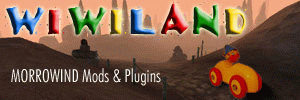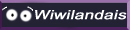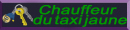Bonjour à tous.
Voilà mon problème, j'utilise TES4GEN pour générer du paysages distants avec NW. Pour afficher 40 lieux distants.
Seulement voilà. De loin, quand je regarde dans une certaines direction, les constructions deviennent de couleur noir. Lorsque je regarde dans la direction opposé, elles redeviennent normales.
Quelqu'un à déjà vu cela ? si oui, toute aide serait la bienvenue.
Merci d'avance, bonne nuit.
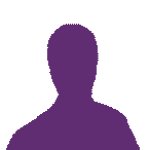
Lod.
Débuté par
Lilith92
, 06 juil. 2011 - 01:56
2 réponses à ce sujet
#1
Posté 06 juillet 2011 - 01:56
#2
Posté 06 juillet 2011 - 07:40
Coucou...
Il semblerait que ce problème puisse avoir plusieurs sources, dont l'une dépend du système sur lequel est installé Oblivion...
L'autre cas peut venir du fait que lors de la génération des lod, "l'assemblage des textures" est bugué...
Sur le wiki du TESCS, il est proposé un script python corrigeant ce problème...
Sinon j'ai trouvé ceci sur le site de Silgrad Tower...
Personnellement, je n'ai jamais généré de LOD, donc je ne peux pas plus t'aider que cela...
Il semblerait que ce problème puisse avoir plusieurs sources, dont l'une dépend du système sur lequel est installé Oblivion...
L'autre cas peut venir du fait que lors de la génération des lod, "l'assemblage des textures" est bugué...
Sur le wiki du TESCS, il est proposé un script python corrigeant ce problème...
Sinon j'ai trouvé ceci sur le site de Silgrad Tower...
Citation
I recall a test I did with Zarkis some months back regarding LOD maps, and I experienced the partial blackness problem as well. I found this tutorial on ESF just now, written by b3w4r3, and thought the information could be good to have easily accessible here. Plus it uses one of my favourite programs, Dxtbmp, which in other situations make it exceedingly easy to create partially opaque dds textures (leaves, etc) for use in Oblivion.
As posted by b3w4r3 on ESF:
Ok, not everyone has this bug for some reason, but for some of us when we generate LOD textures half of the map comes out black. I won't pretend to know why it happens, but I have found a solution. You will need two programs to "fix" your LOD. PhotoShop and Dtxbmp are what I used as Dtxbmp allows you to export dss files to photoshop for editing.
First open Dtxbmp and go to Prefs> Select Editor and browse to your PhotoShop exe.
Next you'll want to browse to your generated folder that contains the five files generated when you did the LOD updating in the CS. You want the file ending in 00.00.32.dds. It may have the 0.0.32.dds file name, in which case you will have to change that to the 00.00.32.dds when you finally save it back to the generated folder.
With the .00.00.32.dds loaded into Dtxbmp you will want to flip the image. This is important as the pieces that you are going to add are in the original orientation. The cs flips the final generated image so that the top is at the bottom...From here we want to send the image to PhotoShop. You can select Image> Send to Editor, or just double click the image.
Now that we have our dds file loaded and visible in photoshop we want to convert it to Bmp file format. Just select save as Bmp, and give it a unique name. With that done we want to start importing the partial files that go in the black section. For me they started with 1,1 and the last one I needed was 15,31. This was with only one quad so if you have more the task will be much more time consuming. Anyway start by opening the first partial file in Dtxbmp then double click it or select Image> Send to Editor (they both do the saem thing by sending the file to PhotoShop). Now save the partial file (in PhotoShop) as 01Bmp, or something similar. Do the same with all the partial files, and give them ascending numbers (yes I know there are a lot). Once you have all the partials 1,1 through 15,31 saved as Bmp and numberd, you can begin to assemble the image. Do this by selecting the drag tool in Photoshop. Drag the first 01.Bmp to the lower left cornor of the first image you imported (the one that ended in 00.00.32.dds). The next partial goes right above it and so on until you reach the top, then start at the bottom again and work your way up.
By the time you get to 15,31 you should have a complete map of your quad. This is what the 00.00.32.dds should have looked like from the CS. Save the file as a Bmp once again and close PhotoShop. Now open the file in Dtxbmp and go to Image> Flip Image, then save it as a dds file with the same name as it was originally. Put that file in your generated folder (move the old one somewhere safe don't overwrite) then open your plugin file in Oblivion and say goodbye to those ugly black LOD textures.
Hope this helps some of you. I know a few others related as to having this same problem. If something isn't clear in my instructions just ask, and I will be glad to clear it up.
Dl link to Dtxbmp http://www.mnwright....oad/dxtbmpx.EXE
As posted by b3w4r3 on ESF:
Ok, not everyone has this bug for some reason, but for some of us when we generate LOD textures half of the map comes out black. I won't pretend to know why it happens, but I have found a solution. You will need two programs to "fix" your LOD. PhotoShop and Dtxbmp are what I used as Dtxbmp allows you to export dss files to photoshop for editing.
First open Dtxbmp and go to Prefs> Select Editor and browse to your PhotoShop exe.
Next you'll want to browse to your generated folder that contains the five files generated when you did the LOD updating in the CS. You want the file ending in 00.00.32.dds. It may have the 0.0.32.dds file name, in which case you will have to change that to the 00.00.32.dds when you finally save it back to the generated folder.
With the .00.00.32.dds loaded into Dtxbmp you will want to flip the image. This is important as the pieces that you are going to add are in the original orientation. The cs flips the final generated image so that the top is at the bottom...From here we want to send the image to PhotoShop. You can select Image> Send to Editor, or just double click the image.
Now that we have our dds file loaded and visible in photoshop we want to convert it to Bmp file format. Just select save as Bmp, and give it a unique name. With that done we want to start importing the partial files that go in the black section. For me they started with 1,1 and the last one I needed was 15,31. This was with only one quad so if you have more the task will be much more time consuming. Anyway start by opening the first partial file in Dtxbmp then double click it or select Image> Send to Editor (they both do the saem thing by sending the file to PhotoShop). Now save the partial file (in PhotoShop) as 01Bmp, or something similar. Do the same with all the partial files, and give them ascending numbers (yes I know there are a lot). Once you have all the partials 1,1 through 15,31 saved as Bmp and numberd, you can begin to assemble the image. Do this by selecting the drag tool in Photoshop. Drag the first 01.Bmp to the lower left cornor of the first image you imported (the one that ended in 00.00.32.dds). The next partial goes right above it and so on until you reach the top, then start at the bottom again and work your way up.
By the time you get to 15,31 you should have a complete map of your quad. This is what the 00.00.32.dds should have looked like from the CS. Save the file as a Bmp once again and close PhotoShop. Now open the file in Dtxbmp and go to Image> Flip Image, then save it as a dds file with the same name as it was originally. Put that file in your generated folder (move the old one somewhere safe don't overwrite) then open your plugin file in Oblivion and say goodbye to those ugly black LOD textures.
Hope this helps some of you. I know a few others related as to having this same problem. If something isn't clear in my instructions just ask, and I will be glad to clear it up.
Dl link to Dtxbmp http://www.mnwright....oad/dxtbmpx.EXE
Personnellement, je n'ai jamais généré de LOD, donc je ne peux pas plus t'aider que cela...
#3
Posté 06 juillet 2011 - 10:59
Bonjour Shadow she-wolf.
Merci beaucoup de ta réponses. J'en dirais des nouvelles.
Oblivion est installé sous Win7.
Merci.
Bonne journée.
Merci beaucoup de ta réponses. J'en dirais des nouvelles.
Oblivion est installé sous Win7.
Merci.
Bonne journée.
0 utilisateur(s) li(sen)t ce sujet
0 membre(s), 0 invité(s), 0 utilisateur(s) anonyme(s)